Outlook error code 0x8004010f is a general MAPI error and frequently being faced by many users so I decided to put here an optimal method to deal with this error.
Microsoft Exchange Server enables you to send or receive mails by using outlook as a mail Client and it stores all its data in OST file when it is configured with Exchange Server. Proper synchronization is required between Exchange Server and Outlook to access mailbox, if any how your outlook is unable to connect with Exchange Server then outlook shows a most common outlook error code i.e. "0x8004010f" with the error message given below.
"0x8004010f": - Outlook data file can't be accessed.
"0x8004010f": - The operation failed as an object not found.
There is several reasons due to which outlook shows error message, most common reasons are given below.
Note: - OAB (offline address book) used my Microsoft outlook client in Cached Exchange Mode for address book lookups when offline and it also reduces the workload of server.
Step 1: -Tracking the Location of default Outlook data file.
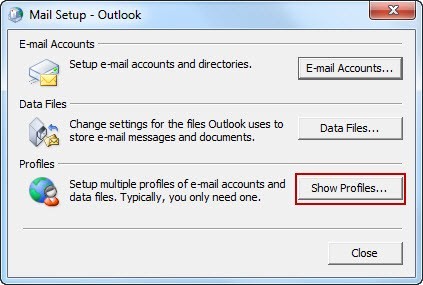
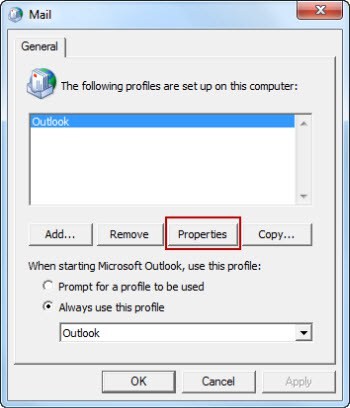
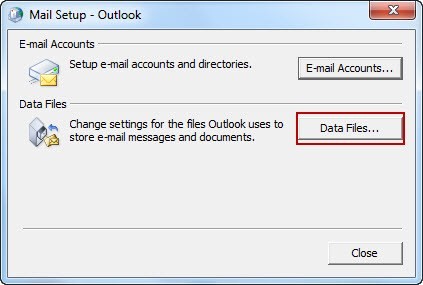
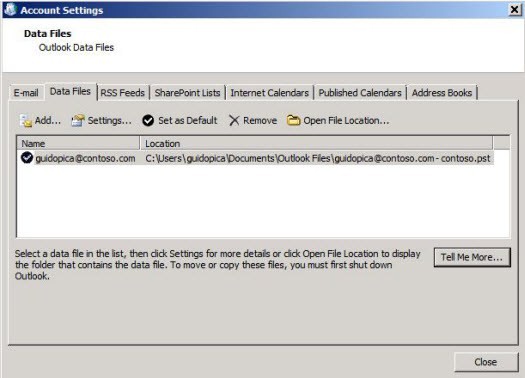
Step: 2 Creating a new Outlook profile: Create an Outlook Profile with IMAP or POP3 email account using an auto account setup.
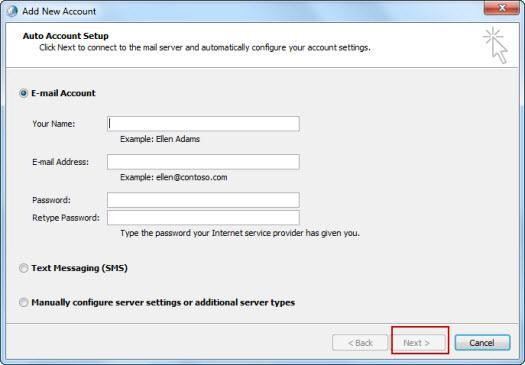
Step: 3 Set newly configured Outlook profile as a default profile
Conclusion
I have included all the aspects which can pops up an outlook error code "0x8004010f" and tried to give you an easy and useful solution in term to troubleshoot the particular error. To deal with other Exchange database related error use the Expert Suggested EDB to PST Converter.
